The start of a new academic year is always very exciting and a little stressful. This semester the University is transitioning to a new Student Information System called Workday that will replace CX as the central data hub for the University. With that transition comes new processes, new places to look for information that you are used to looking in MyFindlay for, and some patience for our faculty and staff who are learning the new system too.
To help with the transition, this detailed guide has been created to serve as a good resource for questions you may have about anything from changes to how student finances are displayed to how you can update your personal address in Workday. Please read through this guide, download and use the instructions guides that have been created and refer back to this page often throughout the year.
Workday Resources for Students

For assistance navigating tasks in Workday please use the Workday Resources for Students self-service tools. Look for the image above on your Workday home screen on right-hand side in the Applications section. There are instructional videos and visual guides that cover the topics below in this section:
Getting Started
Onboarding & Personal Information
Registration & Holds
Academics, Plans & Academic Progress
Financial Aid & Student Finances
Student Employment
Friends and Family Access to Workday
Workday allows UF students to grant access to their education records, financial aid information, and financial activity online to parents/guardians, also known as Third Parties, in accordance with the Family Education Rights and Privacy Act (FERPA). Access to a student’s records may include viewing grades, current classes, financial account activity, or making a payment.
- For step by step information on how to set up Third Party Access, view the Manage Third-Party Guide.
 Manage Third Party Guide.pdf
Manage Third Party Guide.pdf
- For step by step Third Party User information, visit the Oiler Success Center
- IMPORTANT INFORMATION: If you or your Third-Party User has any questions on Third Party Permissions, please email [email protected] before you make any changes to your Third-Party User information in Workday.
Student Finances
Students have 24/7 access to their account information in Workday. Please carefully review your tuition, fees, housing and meal plan charges and financial aid information before and during the academic period so you can stay informed.
Financial Aid:
To ensure financial aid is applied to student accounts, students should Accept or Decline awards and complete any Financial Aid Action Items in their Workday inbox.
- Accept/Decline Financial Aid.
 Accept or Decline Financial Aid guide.pdf
Accept or Decline Financial Aid guide.pdf
- Complete Financial Aid Action Item (Required for Financial Aid to disburse). Watch the video below to learn how to complete a financial aid action item.
Charges:
Tuition, fees, housing, and food, and other University charges are always due one week prior to the start of the session. See the guides below for instructions on how to navigate the student finances section of WorkDay
Please take time to review the updated
Tuition Adjustment and Refund Schedule. The image below is an example of what a student's financial aid and charges screen looks like.

Payment Election and Refunds:
The University recommends students set up their Payment Election in Workday. This allows students to store bank account information and conveniently make payments and receive refunds to that account.
Refunds of credit balances on student accounts will be automatically issued the second Friday of the academic period. For Fall 2021 the first refund date (if eligible) is Friday August 27. Set up your Payment Election so your refund can promptly be deposited to that bank account.
IMPORTANT INFORMATION:
- UF is no longer using Bank Mobile for refunding credit balances.
- Students will NOT need to request their refund, if there is a credit balance on the student account as of August 27, the refund will be automatically issued. Refunds will be issued every Friday after August 27, for students with late Financial Aid disbursements.
Refunds will be issued using the following precedence order:
- ACH (automatic transfer payments): Students who have added a Payment Election bank account and the bank account has been identified to be used for “Student Refund” will receive a refund via ACH. Access Finances Worklet and select Set Up Payment Elections.
- Check: Students who have not set up a Payment Election will be issued a refund by check. Checks are sent by regular U.S. Mail.
- For those living on campus, your UF Mailbox Assignment will be used.
- For those NOT living on campus, a check will be sent to your primary home address. Students can view their primary home address in Workday using the following steps:
- Access Workday
- From the top right, click the circle with your photo or cloud and select View Profile

- Go to the left side and select Contact
- Under Home Contact Information, the address with the Usage=Home Primary will be used. Students can edit their home address from this screen.
Questions?
Bookstore
Textbook selection is available on https://www.findlay.edu/offices/business-affairs/stores/. Students are highly encouraged to purchase books before the term begins to ensure they arrive in time. If you are using financial aid to pay for your books, request a book voucher from your Finances application in Workday. The voucher will not be issued by the Business Office until after the aid has disbursed and there is a credit balance on the student account.
Mobile Phone- Oiler Alert
The University of Findlay uses an emergency notification system (Oiler Alert) to notify the campus community in the case of an emergency. If you’d like to receive text alerts, please confirm you have a mobile phone listed in Workday and/or that the Mobile Phone listed in Workday is correct and has usage of “Mobile” and not “Telephone”.
Oiler One Card Update
The University of Findlay will no longer be partnering with BankMobile Disbursements to deliver financial aid refunds and other credit balances to students effective July 31, 2021. This also means, the existing cards students have will be replaced with new ID cards for the upcoming Fall 2021 semester.
Per the Account Terms and Conditions students will be moved from a BankMobile Vibe Checking Account to a BankMobile Interest Bearing Checking Account.
Regardless of this change, Bank Mobile is committed to providing you with an account for college and beyond and you may continue to use your account and all its great features that have been built with you in mind. You may continue to use your BankMobile account routing and account number as a payroll, payment or refund payment election bank account.
For questions regarding your bank account, please contact Customer Care at 1-877-327-9515 between the hours of 8 a.m. and 11 p.m. ET.
Mailbox Assignments
Campus Mailboxes are assigned to students who have an on-campus housing assignment. Here are instructions to view your Mailbox Number and Combination.
How to view your Mailbox Assignment
- Access Workday
- From the top right, click the circle with your photo or cloud and select View Profile

- Go to the left side and select Personal
- Navigate to the Additional Data menu
- If you have a Mailbox Assignment the information will display
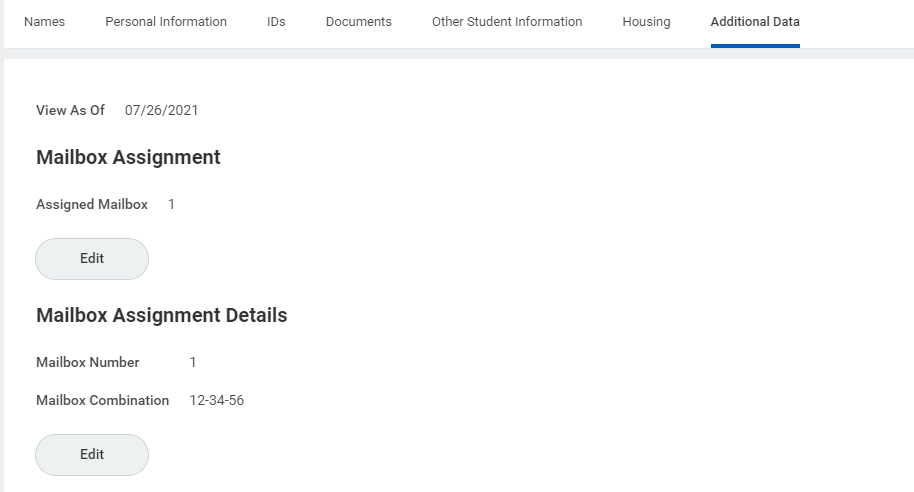
Viewing Courses and Making Registration Changes
Changes to a schedule may occur during the first week of classes. For Fall 202, please review the Academic Calendar for the Last Day to Add, the Last Day to Drop, and the Last Day to Withdraw for both standard and non-standard academic periods. Below are some helpful navigation guides to assist with making registration changes.
Spring 2022 Registration will be in mid-October. At that time, registration dates will be available in a student’s Academics Worklet by selecting View Registration Appointment.
Waitlist Information
If you are currently waitlisted for a course at this point, the likelihood of getting into this section is low, and you should strongly consider following one of the actions below to adjust your schedule:
- If you no longer need to be on a waitlist (example: you are already registered in another section),
- Access Workday
- Go to your waitlisted course section and click the Drop button
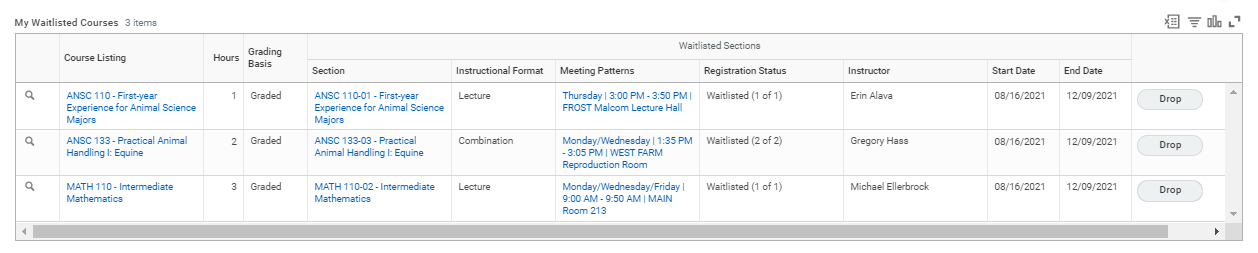
- Repeat this process for any other waitlisted course sections you no longer need
- If you still need to register in additional courses (example: you are not yet at full-time status),
- Contact your academic advisor, the Oiler Success Center, or the Registrar’s Office for assistance finding an alternate course section
- Go to your Workday home page, the Academics dashboard, and then go to the Find Course Sections report
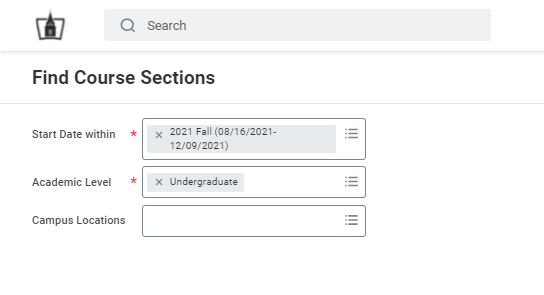
- Find an Open section of a course you need, click on the course section, and click Register
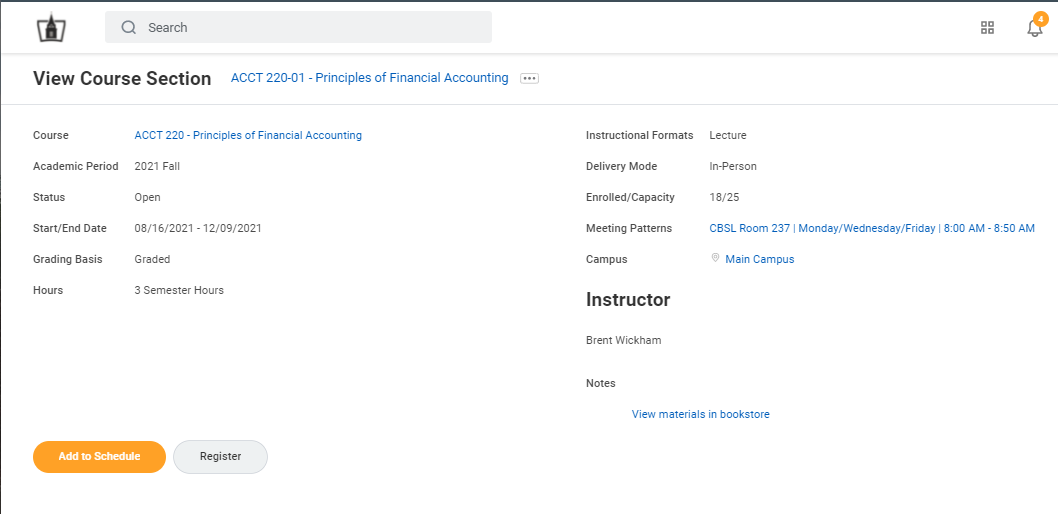
Registration Questions?
Applying for Graduation
If you are nearing the completion of your program, remember that you must apply to graduate 6-12 months in advance. Please review the Academic Calendar for the deadlines to apply to graduate.
Student Employment
The University of Findlay employs over 900 students in a variety of areas and roles across campus. It is designed to provide you with part-time employment experience, supplemental income, and educational benefits outside of the classroom. Student Employment communicates expectations for student employee growth as well as allowing supervisors to have an active role in the development of their student employee(s). Students can view and apply to open positions by using the CAREERS worklet in Workday. View and Apply for Open Positions.
 View and Apply for Open Campus Positions.pdf
View and Apply for Open Campus Positions.pdf